To sign the document from your financial professional using your computer:
1. Login to your WLTH portal.
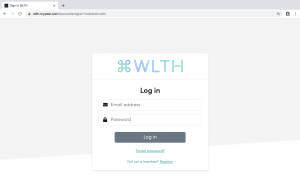
2. Once you have logged in, you will notice a notification on the bell symbol: “Please sign…” Click here.
3. A page will open showing the documents that need your signature with a message from your financial professional
4. Simply click on ‘Sign’ for the document you wish to sign
5. Your document will open in the secure signing page.
Depending on your financial professional’s needs, you may be asked a few financial check questions.
These financial check questions can be answered with a Yes or No, happy and sad face or a Not important right now.
Once completed all questions, you will be taken to the document requiring signing.
There are two ways to electronically sign a document. Depending on what is needed, you may be able to either:
1. Click on the blue box that says ‘Sign’. You will see a ‘Signed by…’ once you click the box.
or
2. Use your touchscreen or your mouse to sign
a. Click on ‘Next’ on the left to navigate to other signing areas
b. Once all signatures have been accepted, the system will prompt you to confirm your signatures
c. Confirm your signature and the system will process the document or click ‘cancel’ to review the document before it is submitted
d. Once processed, the system will display a ‘Signature successfully added’ dialog box. Click ‘Next’ to finish the signing process
e. When the ‘Document has been signed’ message appears, click ‘Next’ to return to your portal homepage
f. Your financial professional will receive an email that lets them know that you have signed the document
g. If there are any other documents to sign or review, the blue bar will still be displayed. Simply complete the same steps as above to sign the next document
h. Once there are no other documents to sign or review, the blue bar at the top of the screen will read ‘Done’
You can view your signed documents in the Docs area of your wealth portal.


